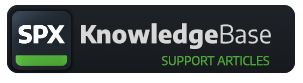SPX Configuration, general
First launch
General settings
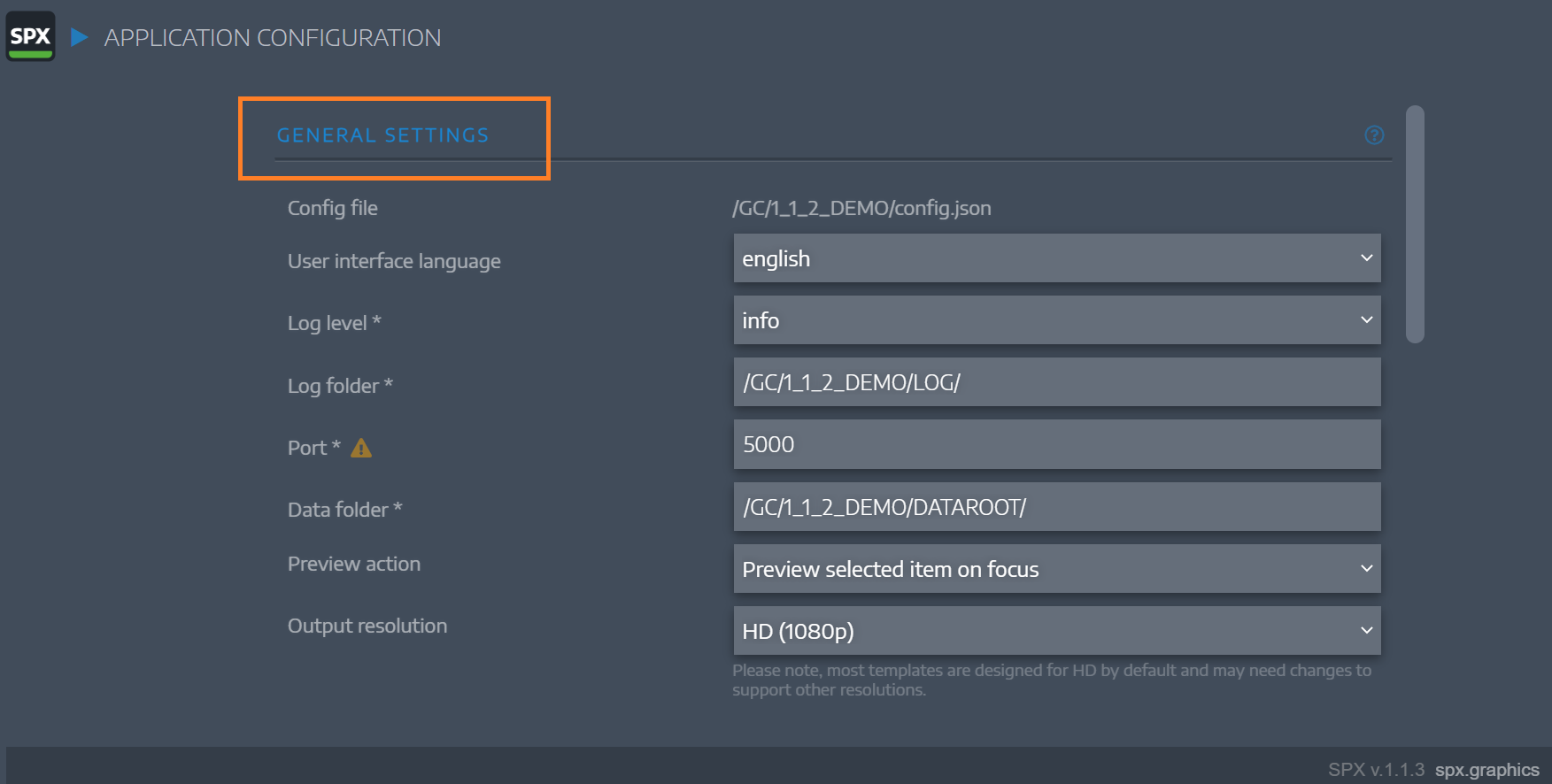
| Config file | A read only textfield showing the currently used config file path |
| User interface language | A dropdown selector of available languages file. More language files can be added.... |
| Log level* | Dropdown selector: Error, Warn, Info, Verbose, Debug |
| Log folder* | |
| Port* | |
| Data folder* | |
| Preview action | Dropdown selection:"Preview selected item on focus" or"Disable preview" |
| Output resolution | Dropdown selection: HD or 4K |
Web playout

SPX renderer
How does SPX generate graphics output
SPX has two options for playing out graphics: Web render and CasparCG.
Read more here
API

Public API of SPX
How to control SPX with external applications or devices.
See API documentation at http://localhost:5656/api/v1
More information about using API will be added here in the future.
CasparCG servers

Adding CasparCG servers.
⚠ If SPX is used with CasparCG version 2.3.x LTS is recommended. See CasparCG Releases.
Starting from v.1.0.12 SPX does not have a CasparCG server assigned by default in the configuration. To add CasparCG server(s) go to Configuration and scroll down to CasparCG servers. Add a new server by giving it name such as OVERLAY, ip-address (or localhost) and a port number (5250 is CasparCG's default port). Click on Save at the bottom of the page and there will be an empty line to add another server. Add as many as you have in your production, such as OVERLAY (for CG's), VIDEOWALL, FULLSCREEN etc...
The name OVERLAY is preferred, since this name is used in all SPX Store templates and the default template pack which comes with the application. Note: use only alphanumeric names for CasparCG servers, without special characters or spaces.
Each SPX template has a setting for choosing a target CasparCG server. This server is assigned in the template settings within Project Settings. (Default value comes to the project from the HTML sourcecode of the template as the 'playserver' -parameter of the TemplateDefinition object.) The name must match with one of configured servers for the playout to work.
If you have problems during playout it is recommended to set log level higher and observe SPX console window messages for potential cause.
REMEMBER SPX server process must be restarted whenever changes are made to configuration.
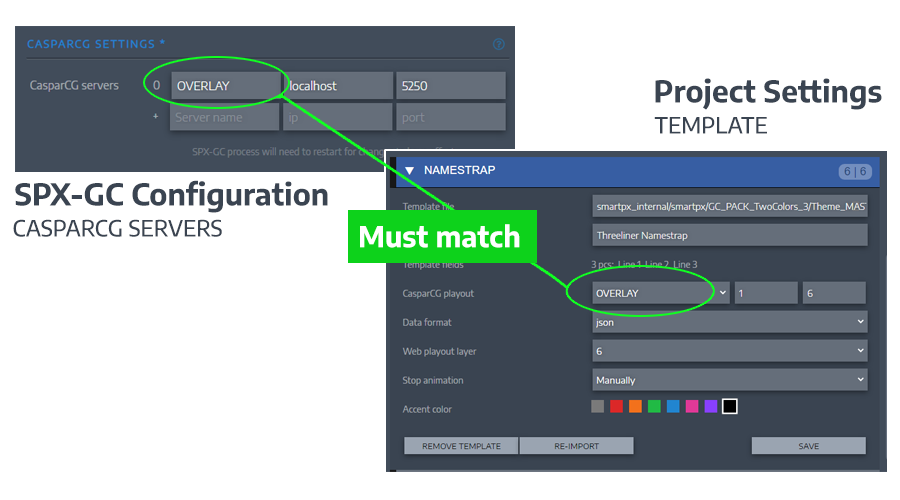
Global extras
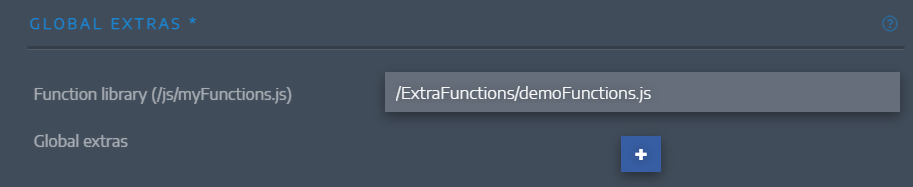
Configuration, global extras
Additional buttons for all rundowns
SPX configuration can define "global extras" which are colored buttons in the UI and these buttons can execute functions defined in the Global Extra's Function Library. This feature does not have a UI, and it will need to be managed by manually editing the "config.json" file.
This feature has been part of SPX since the first version but this is being phased out and replaced by plugins which are separate javascript function libraries in the "ASSETS/plugins/" -folder structure. Plugins functionality was added in SPX v1.0.11.
See article Plugins and Extensions.
Global Extra -buttons will be removed in a future version.
Need more info? Join the SPX Discord server and ask us and the SPX community in real time.