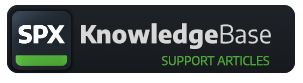Updating SPX versions
How to get updates and install them
SPX Team
Last Update 3 months ago
SPX has been designed so you can have several versions at the same time. This makes it possible to use multiple versions in parallel .
📥 Get updates
Once you login to it, you will be sent a personal download link to your email which will open a view with personal download links to your items you are entitled to.
🔌 SPX installation
- C:/
- SPX_1_1_2
- SPX_1_1_3
- SPX_1_2_0
📄 config.json
A fresh SPX package does not come with a config.json file and it will be generated at the first startup.
The config file uses factory default values when generated. Whenever you want to reset software settings to their defaults you can shut down SPX, delete the config.json file and restart the SPX server and the config file will be generated again.
Note, if the SPX root folder is moved to another location on the hard drive after the config file has been generated, it will not work as expected, as this file contains absolute file paths.
📂 ASSETS and DATAROOT
ASSETS -folder contains all templates, plugins and commonly used media files such as images.
DATAROOT -folder contains all your SPX projects and all rundowns of those projects.
Once a new version is installed (or unzipped) you can copy all old projects and templates and media files from the old folders to their new corresponding locations.
Please note the "official" templates and plugins by SPX Graphics that come with SPX may have been updated between versions so usually it is recommended to use the latest versions.
NOTE! You may have altered the original files yourself so pay attention to these changes so you don't accidentally delete your changes.
⚡ Running multiple versions
If for some reason you need to run multiple version at the same time, you will need to assign different port numbers to them. The default port number is 5656, so you can try to use 5657, 5658 etc for your other versions. Port number can be changed in the config.json -file.
if you are using API commands, you will need to change port number in the API call URLs to target correct SPX instances.